You can export your data from iCloud and turn off automated backups with the following steps.
Exporting your data
You should first consider exporting all of the data that has already been backed up. To do this:
- On your iPhone, iPad, or iPod touch
- Open Settings and tap your name
- Click on iCloud > Photos
- Select "Download and Keep Originals"
- On your Mac, open the Photos app. Select the photos and videos you want to copy. Choose File > Export.
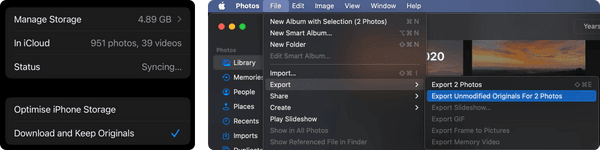
Disabling automatic iCloud backups
To stop Apple from automatically backing up your Photos from your iPhone to iCloud:
- Open Settings and tap your name
- Click on iCloud > Photos
- Deselect "Sync this iPhone" to turn off iCloud Photos.
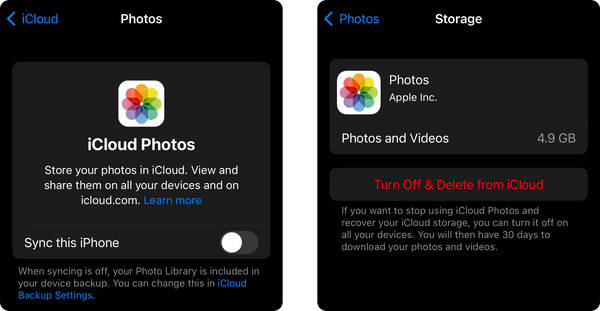
Removing already backed up data from iCloud
Finally to delete existing data that has already been backed up:
- Click on "Manage Storage"
- Click on "Turn Off & Delete from iCloud"
That's it, you're free! 🎉
If you're now looking to switch to an privacy-respecting, open-source, cross-platform alternative to Apple Photos, check out Ente!