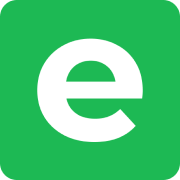Ente CLI for self-hosted instance
If you are self-hosting, you can configure Ente CLI to export data & perform basic administrative actions.
Installing Ente CLI
For instructions on installing the Ente CLI, see the README available on Github.
Step 1: Configure endpoint
To do this, first configure the CLI to use your server's endpoint.
Define config.yaml and place it in ~/.ente/ or directory specified by ENTE_CLI_CONFIG_DIR or directory where Ente CLI is present.
# Set the API endpoint to your domain where Museum is being served.
endpoint:
api: http://localhost:8080Step 2: Whitelist admins
You can whitelist administrator users by following this guide.
Step 3: Add an account
You can not create new accounts using Ente CLI.
You can only log in to your existing accounts.
To create a new account, use Ente Photos (or Ente Auth) web application, desktop or mobile.
You can add your existing account using Ente CLI.
ente account addThis should prompt you for authentication details and export directory. Your account should be added after successful authentication.
It can be used for exporting data (for plain-text backup), managing Ente Auth and performing administrative actions.
Step 4: Increase storage and account validity
You can use ente admin update-subscription to increase storage quota and account validity (duration).
For infinite storage and validity, use the following command:
ente admin update-subscription -a <admin-user-mail> -u <user-email-to-update> --no-limit
# Set a limit
ente admin update-subscription -a <admin-user-mail> -u <user-email-to-update> --no-limit FalseThe users must be registered on the server with same e-mail address.
If the commands are failing, ensure:
<admin-user-mail>is whitelisted as administrator user inmuseum.yaml. For more information, check this guide.<user-email-to-update>is a registered user with completed verification.
For more information, check out the documentation for setting storage and account validity using the CLI.