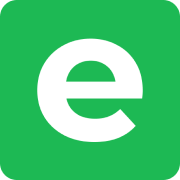Import photos from your local hard disk
Uploading photos from your computer or external drives to Ente is straightforward using the desktop app. This guide covers everything you need to know for a smooth import.
Quick Start
- Download and install the Ente desktop app if you haven't already
- Sign in to your account
- Drag and drop the folders you want to preserve into the app window
- Choose your album organization preference (see below)
- Let the upload complete
Understanding folder structure options
When you upload a folder, Ente will ask how you want to organize your photos:
Single album: Creates one Ente album containing all files from all subfolders. Best for a collection where folder structure doesn't matter.
Separate albums: Creates a separate Ente album for each subfolder. Best for preserving your existing organization (e.g., "2023/Summer", "2023/Winter" become separate albums).
Learn more about folder structure handling.
Tips for large libraries
- Start small: Try uploading a small folder first to familiarize yourself with the process
- Check your storage: Ensure you have enough space in your Ente plan before starting large uploads
- Stable connection: Use a reliable internet connection, preferably wired Ethernet for very large libraries
- Keep app open: While the initial upload of multi-TB libraries may take hours or even days, the app will resume if interrupted
- Resumable uploads: If uploads get interrupted, just drag and drop the same folders again - Ente will skip already uploaded files and continue with the rest
Alternative: Watch Folders
Instead of a one-time upload, you can use watch folders to automatically sync folders on an ongoing basis. This is perfect for:
- Photo libraries you actively update
- Automated backup workflows
- Keeping Ente in sync with your local photo organization
Troubleshooting
Upload is slow: Try disabling "Faster uploads" in Settings > Preferences > Advanced if you're having issues
Large videos causing problems: See the large uploads troubleshooting guide
Files being skipped: Check files not uploading for common solutions
If you run into any issues during uploads, please reach out to support@ente.io and we will be happy to help you!