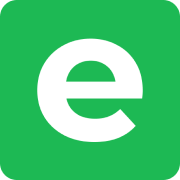Albums
Albums in Ente are collections that help you organize your photos and videos. Similar to folders on your computer, albums group related photos together - but with some key differences:
How albums work:
- Albums are collections of photos and videos
- Each photo can belong to multiple albums simultaneously
- When you add a photo to multiple albums, it only counts once toward your storage
- Albums sync across all your devices automatically
Key differences from folders:
- No nesting: Unlike folders, albums cannot contain other albums - they're all at the same level
- Multiple membership: A single photo can exist in many albums without using extra storage
- Device-independent: Albums you create in Ente are separate from folders on your device
Create a new album
Create albums to organize your photos and videos into collections.
On mobile
- Open the Albums tab
- Tap the Add new button
- Enter a name for your album
- Tap Create
On web / desktop
- Click the All Albums button (down arrow) in the top right corner
- Click the New album button
- Enter a name for your album
- Click Create or press Enter
You can also create albums by uploading photos from your device, manually adding photos to new albums, or automatically through features like watch folders on desktop.
Rename album
Personalize your albums by giving them a meaningful name.
On mobile
- Open the album
- Tap the overflow menu (three dots) in the top right corner
- Tap Rename album, then type in a new name
- Tap Rename
On web / desktop
- Open the album
- Click the overflow menu (three dots) in the top right corner
- Click Rename album
- Type in a new name
- Click Rename or press Enter
Set album cover
Select any photo you want to use as the cover for your album.
On mobile
- Open the album you want to change
- Tap the overflow menu (three dots) in the top right corner
- Select Set cover
- A new screen will appear, prompting you to select the cover photo
- Browse through your photos and tap on the image you want to set as the album cover
- Tap Use selected photo
View album photos on a map
Explore your album's memories based on their location.
- Open the album
- Tap the overflow menu (three dots) in the top right corner
- Select Map
- All photos from the album will appear in map view
Learn more about Map and location features.
Sort albums
Maintain order in your albums by arranging them from newest to oldest.
On mobile
- Open the album
- Tap the overflow menu (three dots) in the top right corner
- Select Sort by
- Choose Newest first or Oldest first
On web / desktop
- Open the album
- Click the overflow menu (three dots) in the top right corner
- Click Sort by
- Select Newest first or Oldest first
Pin albums
Keep your favorite albums at the top by pinning them for quick access.
On mobile
- Open the album
- Tap the overflow menu (three dots) in the top right corner
- Tap Pin album or Unpin album
Empty albums
Empty albums are albums that contain no photos or videos. They can occur in two ways:
During import:
Albums are automatically created whenever Ente detects any file that belongs to an album, even if that file is unsupported (for example, a text file). This can sometimes result in empty albums if there are no valid photo or video files inside.
Manual creation:
When you create an album but don't add any photos to it, the album remains empty.
Delete empty albums
If you have multiple empty albums cluttering your album list, you can bulk delete them all at once.
On mobile:
- Open the Albums tab
- If you have more than 2 empty albums, you'll see a "Delete empty albums" button
- Tap the button
- Confirm the deletion
This will delete all empty albums from your library. The feature only appears after your initial sync is complete and when you have more than 2 empty albums.
Uploading nested folders from desktop
When you upload photos and videos from your computer using the desktop app - whether by dragging and dropping a folder or zip file, or by setting up watch folders - you can choose how to handle nested folder structures.
Single files or flat folders
If you upload individual files or a folder without nested subfolders, the desktop app will ask you to either:
- Upload to an existing Ente album, or
- Create a new album
The app will intelligently suggest a name for the new album based on the folder name.
Nested folder structures
If the folder contains nested subfolders and you choose to create a new album, you'll see two options:
Single album:
- Creates one Ente album named after the parent folder
- All files from all nested subfolders go into this single album
- Example: Folder
PhotoscontainingNew Year/andSummer/→ One album called "Photos" with all files
Separate albums:
- Creates a separate Ente album for each nested subfolder
- Only folders containing at least one file become albums (empty folders are ignored)
- Only the leaf folder name is used (e.g., both
A/B/C/Photos/x.jpgand1/2/3/Photos/y.jpggo to an album called "Photos") - Example: Folder
PhotoscontainingNew Year/andSummer/→ Two albums: "New Year" and "Summer"
Note: Ente albums cannot be nested. In separate album mode, each nested folder becomes a top-level album - they won't be organized in a hierarchy.
Learn more about watch folders for automatic desktop syncing.