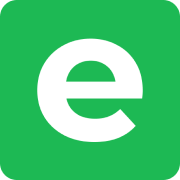Manual setup (without Docker)
If you wish to run Ente from source without using Docker, follow the steps described below:
Requirements
Go: Install Go on your system. This is needed for building Museum (Ente's server)
shellsudo apt update && sudo apt upgrade sudo apt install golang-goAlternatively, you can also download the latest binaries from the official website.
PostgreSQL and
libsodium: Install PostgreSQL (database) andlibsodium(high level API for encryption) via package manager.shellsudo apt install postgresql sudo apt install libsodium23 libsodium-devStart the database using
systemdautomatically when the system starts.shellsudo systemctl enable postgresql sudo systemctl start postgresqlEnsure the database is running using
shellsudo systemctl status postgresqlpkg-config: Installpkg-configfor dependency handling.shellsudo apt install pkg-configyarn, npm and Node.js: Needed for building the web application.
Install npm and Node using your package manager.
shellsudo apt install npm nodejsInstall yarn by following the official documentation
Git: Needed for cloning the repository and pulling in latest changes
Caddy: Used for setting reverse proxy and file servers
Object Storage: Ensure you have an object storage configured for usage, needed for storing files. You can choose to run MinIO or Garage locally without Docker, however, an external bucket will be reliable and suited for long-term storage.
Step 1: Clone the repository
Start by cloning Ente's repository from GitHub to your local machine.
git clone https://github.com/ente-io/enteStep 2: Configure Museum (Ente's server)
Install all the needed dependencies for the server.
shell# Change into server directory, where the source code for Museum is # present inside the repo cd ente/server # Install the needed dependencies go mod tidyBuild the server. The server binary should be available as
./mainrelative toserverdirectoryshellgo build cmd/museum/main.goCreate
museum.yamlfile insideserverfor configuring the needed variables. You can copy the templated configuration file for editing with ease.shellcp config/example.yaml ./museum.yamlTIP
Make sure to enter the correct values for the database and object storage.
You should consider generating values for JWT and encryption keys for emails if you intend to use for long-term needs.
You can do by running the following command inside
ente/server, assuming you cloned the repository toente:shell# Change into the ente/server cd ente/server # Generate secrets go run tools/gen-random-keys/main.goRun the server
shell./mainMuseum should be accessible at
http://localhost:8080
Step 3: Configure Web Application
Install the dependencies for web application. Enable corepack if prompted.
shell# Change into web directory, this is where all the applications # will be managed and built cd web # Install dependencies yarn installConfigure the environment variables in your corresponding shell's configuration file (
.bashrc,.zshrc)shell# Replace this with actual endpoint for Museum export NEXT_PUBLIC_ENTE_ENDPOINT=http://localhost:8080 # Replace this with actual endpoint for Albums export NEXT_PUBLIC_ENTE_ALBUMS_ENDPOINT=http://localhost:3002 # Replace this with actual endpoint for Photos export NEXT_PUBLIC_ENTE_PHOTOS_ENDPOINT=http://localhost:3000Build the needed applications (Photos, Accounts, Auth, Cast, Public Locker, Embed) as per your needs:
shell# These commands are executed inside web directory # Build photos. Build output to be served is present at apps/photos/out yarn build # Build accounts. Build output to be served is present at apps/accounts/out yarn build:accounts # Build auth. Build output to be served is present at apps/auth/out yarn build:auth # Build cast. Build output to be served is present at apps/cast/out yarn build:cast # Build public locker. Build output to be served is present at apps/share/out yarn build:share # Build embed. Build output to be served is present at apps/embed/out yarn build:embedCopy the output files to
/var/www/ente/appsfor easier management.shellmkdir -p /var/www/ente/apps # Photos sudo cp -r apps/photos/out /var/www/ente/apps/photos # Accounts sudo cp -r apps/accounts/out /var/www/ente/apps/accounts # Auth sudo cp -r apps/auth/out /var/www/ente/apps/auth # Cast sudo cp -r apps/cast/out /var/www/ente/apps/cast # Public Locker sudo cp -r apps/share/out /var/www/ente/apps/share # Embed sudo cp -r apps/embed/out /var/www/ente/apps/embedSet up file server using Caddy by editing
Caddyfile, present at/etc/caddy/Caddyfile.groovy# Replace the ports with domain names if you have subdomains configured and need HTTPS :3000 { root * /var/www/ente/apps/out/photos file_server try_files {path} {path}.html /index.html } :3001 { root * /var/www/ente/apps/out/accounts file_server try_files {path} {path}.html /index.html } :3002 { root * /var/www/ente/apps/out/photos file_server try_files {path} {path}.html /index.html } :3003 { root * /var/www/ente/apps/out/auth file_server try_files {path} {path}.html /index.html } :3004 { root * /var/www/ente/apps/out/cast file_server try_files {path} {path}.html /index.html } :3005 { root * /var/www/ente/apps/out/share file_server try_files {path} {path}.html /index.html } :3006 { root * /var/www/ente/apps/out/embed file_server try_files {path} {path}.html /index.html }Important for Share App
The share web app (Public Locker) specifically requires all routes to be served through
/index.htmlas it uses client-side routing with a single entry point. Thetry_filesdirective with/index.htmlas the fallback is essential for proper functionality. Without this configuration, direct links to shared albums and routes will result in 404 errors.The web application for Ente Photos should be accessible at http://localhost:3000, check out the default ports for more information.
TIP
Check out post-installations steps for further usage.